It's definitely more enjoyable to watch iTunes movies on large-screen smart TVs than small screen iPhone, iPad or computers, isn't it? For most people, I think the answer may be positive. Now the question is how to play iTunes movies on TV if we don't have Apple
TV.
No worries. In this guide, I will introduce 5 methods to help you watch iTunes movies on TV with Apple TV or without Apple TV. Read on to learn and pick the best solution for you.
Method 1. Watch iTunes Movies on TV via Apple TV
You'll save much efforts on syncing iTunes movies to TV if you have got an Apple TV on hand. In this case, all your problem will just be a matter of connecting cables.As for how to play iTunes movies on TV via Apple TV, you should firstly launch Apple TV and activate AirPlay. Then navagate to the iTunes store and find the movies or TV shows you'd like to connect to your TV for watching. In order to successfully stream iTunes movies to TV from Apple TV, you should make sure the Internet connection is turned on.
If you already saved some movies in your iTunes library, simply choose Movies > Purchased (or Rental) on the Apple TV main menu. Then you can select a movie you would like to view on TV and choose Play to start playing the movie on your Apple TV.
If there's no iTunes movies in your library, you should select Movies > Top Movies, Genius, Genres and Search in Apple TV menu to find a movie you would like to purchase or rent. Once selected, choose Buy or Rent from the onscreen menu to purchase or rent the movie. Simply click OK to continue and start playing it on your TV.
Pros:
* Easy-to-use and cast the movies to TV straightforward
Cons:
* Cost an extra $149
Method 2. Play iTunes Movies on HDTV through Computer
This method only works when your TV has a HDMI port or AirPlay that could enable the connection between your computer and TV set.To watch iTunes movies on TV via a Windows computer, you should firstly plug the HDMI cable of the PC into the HDMI port of your television. Then you can simply launch iTunes on your computer and start to play a movie you'd like to watch on TV. You can then use the TV remote control to access to the settings and switch for the TV's input to the correct port of the computer. By doing this, the iTunes movie playing on your computer will simultaneously display on the large TV screen.
Things become much easier if you got a Mac computer while your smart TV supports AirPlay. Thanks to the smart technology, you can easily and wirelessly stream anything from your Mac to your TV screen and speakers. Simply connect your Mac and HDTV to the same Wi-Fi network. When connected, the TV and your computer will be paired automatically once you click the AirPlay button on Mac. Congratulations! You can now begin to enjoy any iTunes movie or TV episode on HD smart TV while playing it back on your Mac.
Pros:
* Doesn't require Apple TV
Cons:
* Not very convenient
* Cost a waste of resource when the movie is playing back on both computer and TV
Method 3. Watch iTunes Movies on TV via iOS Devices
Similar to play iTunes movies on TV using computer, you can also use your iPhone or iPad to sync the iTunes movies to playback on your home TV. You are allowed to stream the iTunes movies or shows to HDTV from iOS devices in two ways, including AirPlay and the adapter cable.With AirPlay, you can follow the same process on Mac by simply tapping the AirPlay button on your iPhone or iPad and start playing the movies. Then the iTunes movies play on your iOS will be mirrored to the large TV display.
If you prefer the AV adapter cable to connect your iOS device to TV, simply join the cable to your iPhone or iPad and HDTV. Then you'll get the display of brilliant picture quality on the large screen of your TV. If you don't have AV adapter cable yet, you can go to Apple official store to get it.
Pros:
* Easy-to-handle via AirPlay
Cons:
* Need to pay extra money to get adapter cable
* A waste of resource to play the same movie on two devices simultaneously
Method 4. Watch iTunes Movies on TV via DVD Player
We like watching DVDs on TV if we have a DVD player, for it's convenient to operate and the image quality of the movie is always amazing. This is true for iTunes movies too. How about burning those iTunes movies or TV shows to DVD copies so that we can play them on TV through our DVD player? It's not an easy task, but it works actually.If you decide to burn iTunes movies to DVD for playing on TV, then you should understand that most of the iTunes movies are in the M4V format protected by Apple's DRM. As result, the iTunes M4V DRM videos cannot be burned onto DVDs directly.
In order to make iTunes movies supported by any DVD burner software, we have to figure out how to delete the DRM protection from the iTunes movies. Fortunately, there are many iTunes DRM removal tools available and one of the best solutions is DRmare M4V Converter. With the program, you can completely remove DRM lock from iTunes movies or TV shows, including rented and purchased videos, and convert the iTunes movies from protected M4V format to plain MP4 or other DVD burner compatible formats.
Pros:
* A good way to backup the iTunes movies
* Get the full control over iTunes videos
Cons:
* Need an extra iTunes DRM removal tool
Method 5. Stream iTunes Movies to TV via Streaming Media Boxes
If you have already own an iTunes DRM removal tool like DRmare iTunes Video Converter mentioned above, then you can easily watch iTunes movies on TV by using non-Apple-TV media streamers, such as Google Chromecast, Roku, etc.As you should know, because of the FairPlay DRM, only Apple TV streamer is approved to access to iTunes movies and stream the video content to watch on TV. For other streaming media boxes, you need to firstly get rid of the DRM from iTunes movies with the help of DRmare M4V Converter. Once the DRM is successfully removed, you can freely stream those DRM-free iTunes movies to your TV via your media streamers.
Pros:
* Gain the full ownership of iTunes movies and TV shows
Cons:
* Need iTunes M4V converter to complete the process
Source: https://www.drmare.com/drm-m4v-to-tv/watch-itunes-movies-on-hdtv.html
You may also like:
- How to Burn iTunes M4V Movies to DVD
- How to Stream iTunes Movies to Chromecast
- How to Remove DRM from iTunes Movies


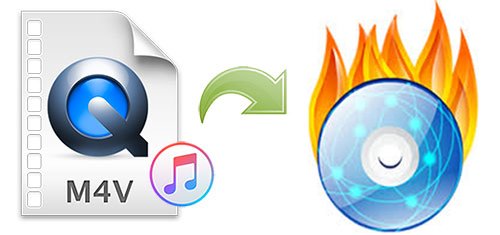

Comments
Post a Comment