Do you want to listen to Tidal music on PS4. If yes, then you could check out this article. In this post, we are going to show a powerful tool for you to download and convert Tidal music and then play Tidal on PS4 with ease.
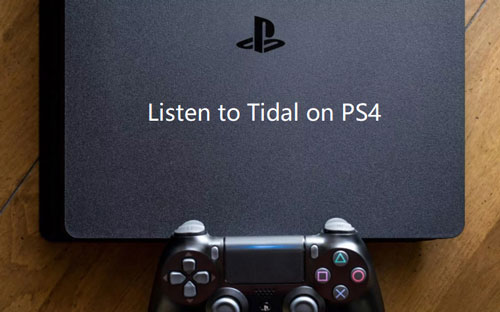
Part 1. How to Convert Tidal Music for PS4 with DRmare Tidal Music Converter
How to convert Tidal music? Then you need to use a powerful tool to help you. Here we would like to introduce the tool named DRmare Tidal Music Converter to you, which can help you download and convert Tidal music for PS4.
It is an easy-to-use program, so you don't need to worry about the operation. With it, you can batch download any albums, playlists, etc. you like from Tidal with 5X faster speed and with lossless quality kept.
In addition, it can help convert Tidal to MP3, AAC, FLAC and more common audio formats, so you can transfer Tidal music to PS4 or any other devices for playback easily. You can also customize Tidal songs according to your needs, such as bit rate, sample rate and more.
You can check the following key features to learn more about DRmare Tidal Music Downloader.
1. User-friendly, only needs a few clicks to download Tidal songs
2. Batch convert Tidal music and keep the lossless quality
3. Support multiple output format, like MP3, M4A, AAC, WAV, FLAC, M4B
4. Enable you play Tidal music on other devices with the best listening experience
Part 2. How to Convert and Listen to Tidal on PS4
According to the features above of DRmare Tidal Music Converter, you may be amazed at this powerful tool. Why not just download the free trial version and follow the guidance below to try it out? Once you installed the program on your computer, then you could go ahead to start to play Tidal music on PS4.
Step 1 Add Tidal music to DRmare
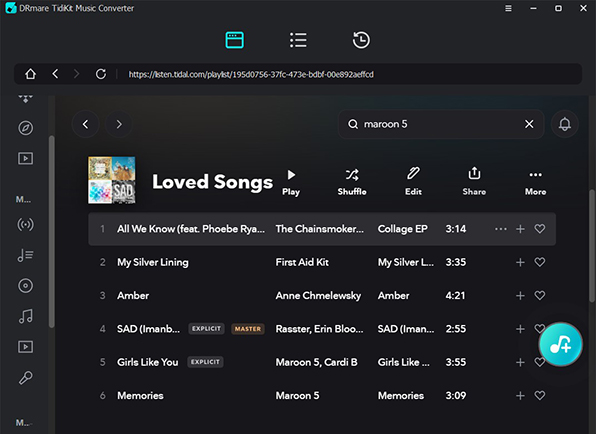
Open DRmare Tidal Music Converter on your computer and Tidal app will be launched automatically at the same time. Go to Tidal and discover the music you would like to convert to listen to on PS4. Once found, then copy and paste the link of the song to the search box on DRmare program and hit on "+" button to import Tidal music files.
Step 2 Adjust Tidal output format for PS4
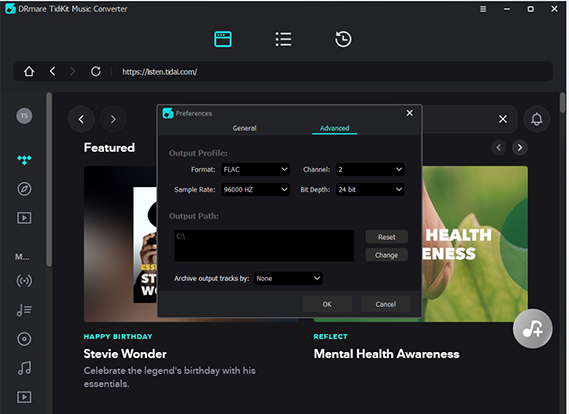
Please click on the Menu on the top of DRmare Tidal Music Converter and select "Preferences" to define Tidal output format for PS4. Then a new window will pop up. In this window, you could hit on "Convert" and start to adjust the Format, Channel, Sample Rate and Bit Rate. Here you can choose the output format that is compatible with PS4, like MP3, FLAC, M4A and AAC. Besides, you could personalize the audio parameters as you like.
Step 3 Start to download Tidal music for PS4
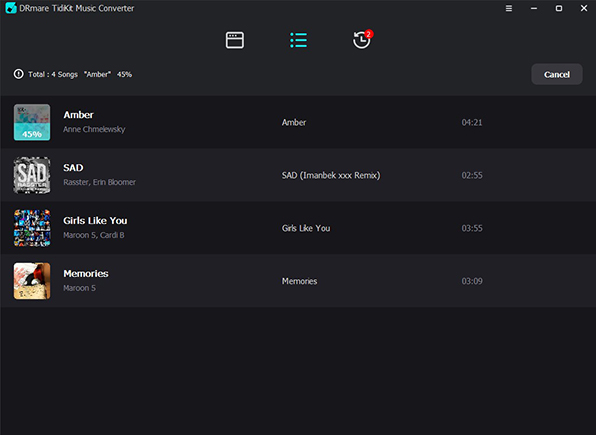
As all the settings are ready, now you can click on the "Convert" button at the bottom right of DRmare Tidal Music Converter. Then DRmare program will start to download Tidal music offline and the converted Tidal music files will be saved to your local computer. You can locate them on your computer by clicking the 'history' > 'search' icon.
Part 3. How to Listen to Tidal on PS4
1. Stream Tidal to PS4 with USB Driver
Now, with the help of DRmare Tidal Music Converter, you had got the converted Tidal music offline on your computer. Here you can stream Tidal music to USB and then play them on PS4. Below are the detailed steps:
Plug in your USB to your computer and transfer the converted Tidal music files to it.
Pull out your USB and connect it to your PlayStation 4 system.
Choose the "Library" option on your PS4.
Select the USB Music Player to locate and highlight the "Music" folder.
Hit on "Play" button to start to play Tidal on PS4.
2. Play Tidal Music on PS4 via Plex
If you have Plex, you could follow the tutorial below to see how to get Tidal on PS4.
Go to Plex Account page in the web app and login with your account.
Press the "Other Services" option and select "link your Tidal account". Here you are required to authorize your Tidal.
Install and open Plex Preview on your PS4 and log in your Plex account.
Finally, you can listen to Tidal music on PS4 from Plex app.
If you have Plex, you could follow the tutorial below to see how to get Tidal on PS4.
Go to Plex Account page in the web app and login with your account.
Press the "Other Services" option and select "link your Tidal account". Here you are required to authorize your Tidal.
Install and open Plex Preview on your PS4 and log in your Plex account.
Finally, you can listen to Tidal music on PS4 from Plex app.
After reading the post, you may know the way on how to listen to Tidal on PS4. If you are interested in it, then you could share it with your friends.
Comments
Post a Comment