"Recently I got some M4V video files and they played fine in QuickTime player. But I can't add the videos to iTunes. Am I doing something wrong? Is there any way to solve it? Thanks!
Most of you will confront this issue. Please go ahead to this post. In this article, we will show the reason why you can't get M4V file into iTunes and tell you how to add M4V to iTunes with ease.
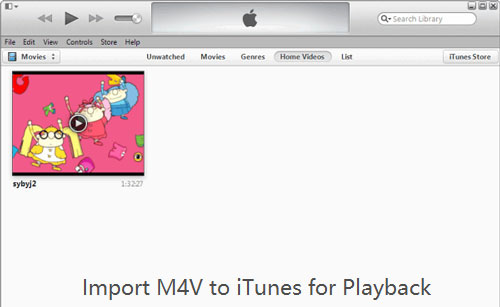 |
Part 1. Why Can't You Add M4V to iTunes
As for iTunes, it only supports few video formats, such as MP4 (M4V) and MOV. If you have got the video files that end with a .M4V, .MP4 or .MOV file extension, then you can easily import them to iTunes. If you fail to add video to iTunes, then it may because of the incompatible encoders.
Besides, iTunes just supports a few codec, however, some M4V, MP4, etc. videos are container formats that use various codec for their video and audio files. Thus, if your M4V video files doesn't include the codec that iTunes supports, then you will fail to import M4V to iTunes.
To solve this issue, in the next part, we would like to introduce a professional for you. Let's check it out.
Part 2. Convert Video Files to iTunes Compatible Format
To solve the issue that can't add M4V to iTunes, here we would like to recommend DRmare M4V to iTunes Converter for Mac to you.
It is an easy-to-use tool, so you don't need to worry about the operation. It can convert other video files or M4V movies to iTunes supported formats with lossless quality. You just need to load the video files to DRmare program and set the output formats, then it will convert the files for you at a faster speed.
In addition, you can trim and edit the videos according to your needs before converting, like adding effects, watermarks or others. After converting, the files will be saved to your computer and you can stream the converted videos files to iTunes.
DRmare M4V to iTunes Converter
Can convert M4V or other video files for iTunes
Support lots of output formats like MP4, MOV
Convert at faster speed and lossless movie quality
Lifetime free update and technical support
Here we offer the free trial version of DRmare M4V Video Converter, you could try it out for free. Please click the "Download" button above to download and install the program on your computer. Then you can follow the detailed steps below to see how to convert M4V to iTunes supported formats.
Step 1 Import movie files to DRmare

Please open DRmare program on your computer. Then you can drag and drop the M4V or other video files that you want to convert to the program main interface. Or you can also click on the "Add Files" button at the bottom left to import the movies.
Step 2 Choose an iTunes compatible format

In order to import new video files to iTunes, you need to choose the iTunes supported formats for them. To open the setting mode, you can click the "Format" icon at the bottom right. Then you can select the formats, like MP4 (Lossless) or M4V (Lossless) to convert the videos for iTunes. If you want to edit the audio tracks, subtitles, watermarks, you could hit on the "Editing" button beside each video file you import. After setting, please click "OK" to apply all the changings.
Step 3 Convert M4V to iTunes

Now, you can just press on the "Convert" button, then DRmare software will start to convert the movies automatically. Once done, you can click "Converted" to locate and check the converted files on your computer.To add M4V to iTunes, you can open iTunes > Click "File" menu > "Add Folder to Library" or "Add File to Library" to browse the folder where you stored the converted files to import.
Part 3. The Verdict
Till now, you should have already learned the reason and the solution to add M4V to iTunes.
Part 3. The Verdict
Till now, you should have already learned the reason and the solution to add M4V to iTunes.
If there is any other issue you want to ask about iTunes, then please don't hesitate to write down at the comment area or contact us directly.
Comments
Post a Comment