Since Traktor software doesn't support any music streaming services, like Tidal, Spotify or Apple Music, many people are looking for a way to add Tidal audios to Traktor DJ. In this post, we will introduce a way for you to stream Tidal music to Traktor DJ for mixing.

Part 1. Best Tool to Add Tidal to Traktor DJ
We had knew that Traktor DJ doesn't support Tidal, and here comes another problem: Tidal doesn't allow people to listen to Tidal music files on other devices outside its own software, because the music files from Tidal are encrypted. Thus, how to rip the protection from Tidal music and stream Tidal music to Traktor DJ software or other devices for using? Please move on and refer to the following post to find the answer.As Tidal audio files are protected, what you need to do is to find a third-party tool to remove the protection. To help you out, in this part, we would like to recommend the tool called DRmare Tidal Music Converter to you.
It is a powerful and professional Tidal music downloader, which focuses on converting and downloading Tidal music to FLAC, AAC, WAV, MP3 and other plain audio formats so that you can use Tidal music on Traktor DJ. And you can customize other audio parameters, like bit rate, sample rate, etc. according to your needs.
Besides, DRmare Tidal Music Converter can retain the original audio quality of Tidal audio files and with ID3 tags preserved after the conversion. Moreover, this tool can batch convert Tidal audio tracks at up to 5X faster speed so that you can have more time to do other things. After the conversion, the converted Tidal files will be saved to your computer as local files and then you can stream Tidal music to Traktor DJ for mixing.
Part 2. Tutorial to Convert Tidal Music to Traktor DJ
Before we get started, you need to download and install DRmare Tidal Music Converter on your computer in advance. After that, you could follow the steps below to begin to convert Tidal music to common audio files and add them to Traktor DJ for using.
Step 1 Import Tidal audio tracks to DRmare
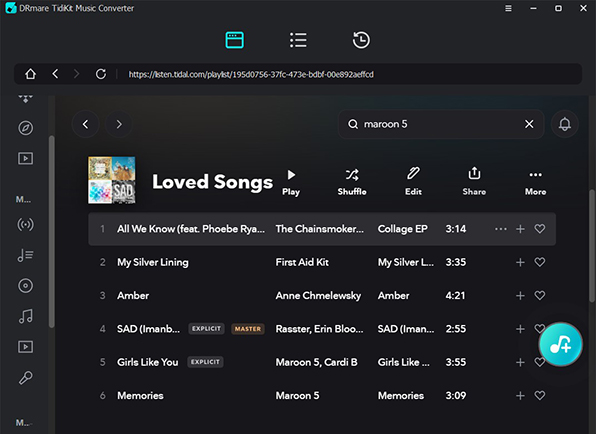
Open DRmare Tidal Music Converter on your computer and you will see Tidal app will be launched at the same time. Then go to Tidal app to find the music that you want to convert and use on Traktor DJ. Once found, then please copy link of the Tidal tracks and paste them to the search box on DRmare main interface. Next, press on the '+' button to load the Tidal audio files to DRmare program.
Step 2 Customize the audio format for Traktor DJ
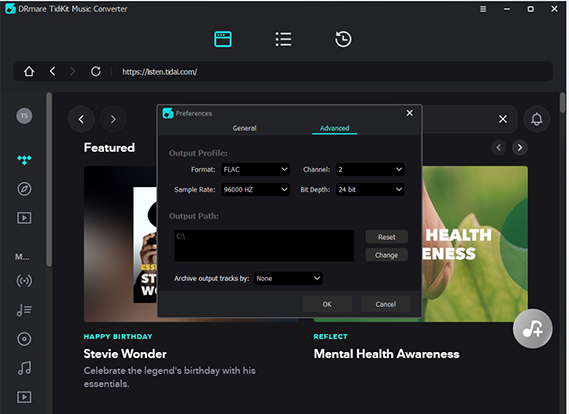
When the Tidal audio tracks are loaded successfully to DRmare program, then you could hit on the Menu icon at the top right of DRmare main interface and select 'Preferences' > 'Convert' option to launch the setting mode. In the pop-up window, you can set the output audio formats and personalize other parameters you like. Please don't forget to hit on the 'OK' to save the setting if you had finished.
Step 3 Convert Tidal music to Traktor DJ
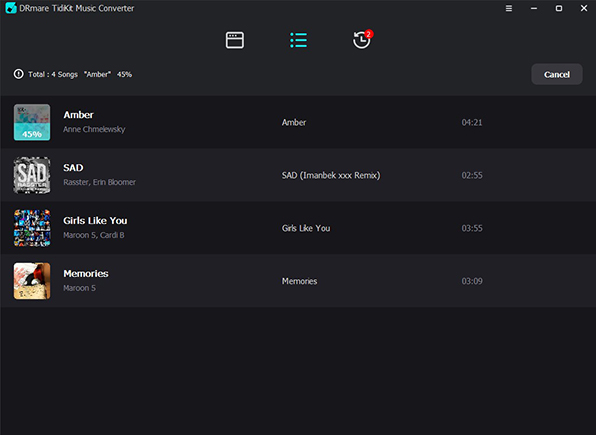
Now, just click the 'Convert' button at the bottom right of DRmare main screen to begin to convert Tidal music files. Once the conversion completes, you could touch on the 'Converted' button to locate and check the converted Tidal music files on your computer.Step 4Add Tidal to Traktor DJ
At last, with the help of DRmare Tidal Music Converter, you could easily convert Tidal music as local files to add them to Traktor DJ software for mixing. Now, let's check the steps below and see how to mix Tidal music with Traktor DJ.
Step 1. Open Traktor DJ software on your computer.
Step 2. Press on the 'Setting' button > 'File Management'. In the new pop-up window, please select 'Import Music-Folders at Startup'. Then find the 'Music Folders' and click 'Add' button to locate the converted Tidal audio files on your computer.
Step 3. Close the pop-up window and hit on the 'Track Collection' > 'Import Music Folders' to add your Tidal music. Finally, you could use Tidal music on Traktor DJ with ease.
At last, with the help of DRmare Tidal Music Converter, you could easily convert Tidal music as local files to add them to Traktor DJ software for mixing. Now, let's check the steps below and see how to mix Tidal music with Traktor DJ.
Step 1. Open Traktor DJ software on your computer.
Step 2. Press on the 'Setting' button > 'File Management'. In the new pop-up window, please select 'Import Music-Folders at Startup'. Then find the 'Music Folders' and click 'Add' button to locate the converted Tidal audio files on your computer.
Step 3. Close the pop-up window and hit on the 'Track Collection' > 'Import Music Folders' to add your Tidal music. Finally, you could use Tidal music on Traktor DJ with ease.
Comments
Post a Comment